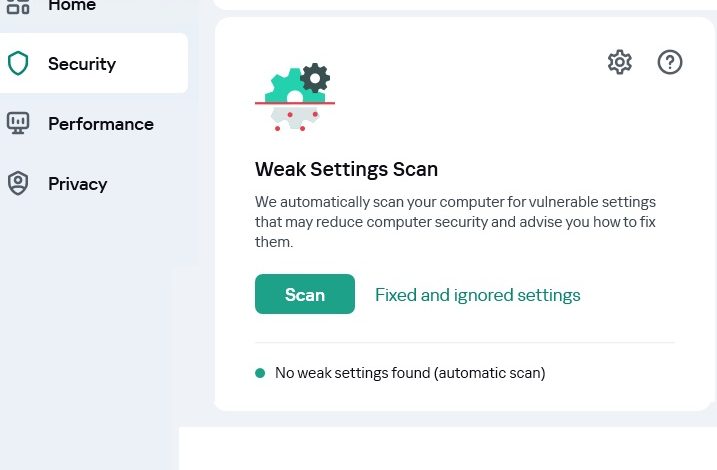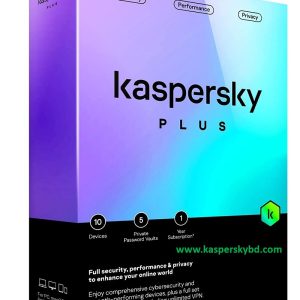How to find and fix weak settings in the operating system
To find and fix weak settings of the operating system:
- Open the main application window.
- Select the Security section.
- Under Security, select Weak Settings Scan.
- Click the Scan button.
This runs a Weak Settings Scan. After the scan is complete, you will see scan results in the Weak Settings Scan section.
- Click View to go to the Weak Settings Scan window.
- In the Weak Settings Scan window, select an action to take on weak settings:
- Detected weak settings. Do one of the following:
- Click the Fix all button to fix all weak settings.
- Click the Fix button to fix a weak setting.
- If open applications are interfering with fixing a weak setting, click the View button to view the list of interfering applications.
To close applications that prevent the setting from getting fixed, do one of the following:
- Click the x button to the right of the name of the interfering application to shut it down normally. If the application detects any unsaved changes, it will prompt you to save them.
- Click the Force close link to close all interfering applications without saving data.
- In the drop-down list next to the Fix button, select Ignore to leave a weak setting unchanged.
- In the drop-down list next to the Fix button, select Read more to view information about a weak setting on the Kaspersky Support website.
- Previously fixed weak settings.
- Click the Roll back button to restore the fixed setting to its original state.
- In the drop-down list next to the Roll back button, select Read more to view information about a weak setting on the Kaspersky Support website.
- Detected weak settings. Do one of the following:
- Ignored settings. Click the Show all link next to the N ignored settings message to open the list of weak settings that you left unchanged, and click the Fix button.