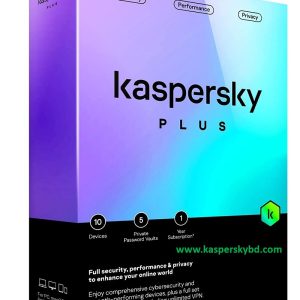By default, the application settings ensure that the databases are updated automatically once the application is installed. Subsequently, the databases are updated at optimal intervals. However, during virus outbreaks, the databases are updated more frequently. If you prefer, you can also manually run a database update at any time.
How to update the databases manually
To update the Kaspersky Anti-Virus databases, use one of the following methods:
- In the lower-right corner of the Desktop (taskbar notification area), right-click the application icon and select Run database update from the shortcut menu.
If the application icon is hidden from the taskbar, click .
.
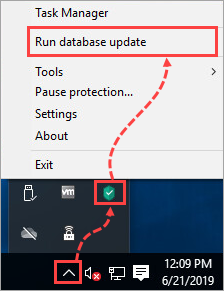
- In the main window of Kaspersky Anti-Virus, click Database Update. If you have any difficulties opening the application, see this guide.
Click Run update.
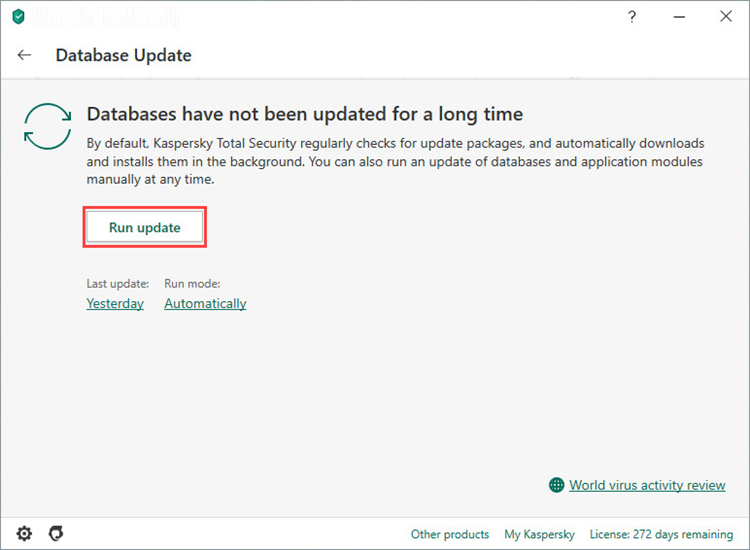
- Sign in to My Kaspersky.
Go to the Devices section, and select Manage beside the computer you want to run the database update on. Go to the Update section and click Start. See this article for more detailed instructions.
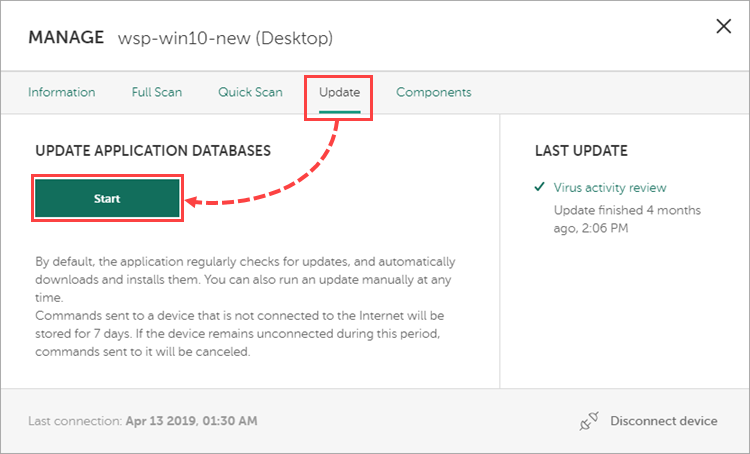
The database update for Kaspersky Anti-Virus will start the next time the computer connects to the Internet.
Update scope
The following files are downloaded and installed on your computer during an update:
- Anti-virus databases. These databases contain threat descriptions and methods used to combat them.
- Application modules. These modules close application vulnerabilities, enhance existing functions and add new ones.
- New application versions. New versions of the application are automatically downloaded and installed on top of the current version.
If any issues occur while the application is updating automatically, download the new version from the Kaspersky website and install it manually. For installation instructions, see this article.
How to find out the databases release date
To find out the date the databases were released, hover your mouse over the Kaspersky Anti-Virus icon in the Desktop taskbar. If the application icon is hidden from the taskbar, click  .
.
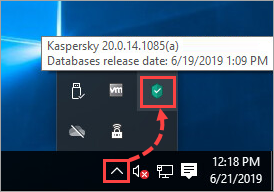
In the pop-up window, you will see the databases release date.
What to do in case of update issues
If you experience problems updating the databases, try looking up your issue in the Update errors section.
If the issue persists, submit a request to Kaspersky Customer Service by choosing the topic of your request.