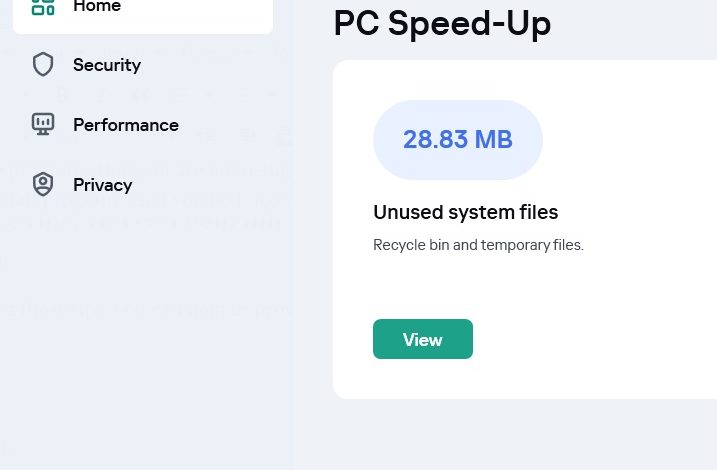Kaspersky is a well-known antivirus and internet security suite that helps protect your computer from malware and other threats. But did you know that Kaspersky can also help you speed up your computer?
In this blog post, we will discuss some of the ways that you can use Kaspersky to improve your computer’s performance.
Reduce startup time
One of the most common complaints that computer users have is that their computers take too long to start up. Kaspersky can help reduce your startup time by preventing unnecessary programs and services from launching automatically. To do this, open the Kaspersky Total Security application and go to the Settings menu. Then, click on Protection and then Optimize.
In the Optimize settings, you can enable the Startup Manager. The Startup Manager will show you a list of programs and services that are set to launch automatically at startup. You can then choose which programs and services you want to disable.
Defragment your hard drive
Defragmenting your hard drive can also help improve your computer’s performance. Defragmentation rearranges the files on your hard drive so that they are stored in contiguous blocks. This can make it faster for your computer to access the files it needs.
To defragment your hard drive with Kaspersky, open the Kaspersky Total Security application and go to the Tools menu. Then, click on Optimize and then Disk Defragmenter.
In the Disk Defragmenter settings, you can choose which drives you want to defragment and how often you want to defragment them.
Clean up your temporary files
Temporary files are created by programs that you use. These files can take up space on your hard drive and slow down your computer. Kaspersky can help you clean up your temporary files.
To clean up your temporary files with Kaspersky, open the Kaspersky Total Security application and go to the Tools menu. Then, click on Clean Up and then Temporary Files Cleaner.
In the Temporary Files Cleaner settings, you can choose which types of temporary files you want to clean up.
Run a full system scan
Sometimes, your computer’s performance can be slowed down by malware. Kaspersky can help you scan your computer for malware and remove it.
To run a full system scan with Kaspersky, open the Kaspersky Total Security application and go to the Scan menu. Then, click on Full Scan.
The full scan will take some time to complete, but it will help ensure that your computer is free of malware.
Use the Game Booster
If you are a gamer, you can use Kaspersky’s Game Booster to improve your gaming performance. The Game Booster will temporarily disable some of Kaspersky’s features that can slow down your games.
To use the Game Booster, open the Kaspersky Total Security application and go to the Tools menu. Then, click on Game Booster.
In the Game Booster settings, you can choose which games you want to boost.
Additional tips
In addition to the tips above, there are a few other things you can do to improve your computer’s performance:
- Close programs that you are not using.
- Uninstall programs that you no longer need.
- Keep your software up to date.
- Update your drivers.
To speed up computer performance With Kaspersky:
1.Open the main application window.
2.Click the Speed up PC button.
3.In the opened Speed up PC window:
In the Speed up computer performance block, click the Start button (or View if the search was already performed).
The application performs a search and generates a report with the following contents:
Unused system files. Click the block to view a detailed report on the operating system files that are not being used. Click the Clear button to delete these files.
Windows registry errors. Click the block to view a detailed report on the Windows registry errors that you can delete without risking damage to the operating system. Click the Fix button to fix detected errors.
Click on the Speed up startup section to view a report that shows which autorun applications are slowing down the computer. Switch the Autorun toggle next to the application to Off and click Done.
Click Free up space to free up hard drive space. In the opened window, search for unnecessary files.
Duplicate files. Click the Find button to start searching for duplicates of files. You can specify the search range in the drop-down list. In the search results window, select the files and click Delete.
Large files. Click the Find button to start searching for large files. You can specify the search range in the drop-down list. In the search results window, select the files and click Delete.
Large file search does not work for files that have two or more hard link references in the operating system.
Unused applications. Click the Find button. The search results report contains a list of applications that have not been used in more than three months. Select an application and click Remove.
By following these tips, you can help improve your computer’s performance and make it run faster.